Use cases
With Lovable + Shopify, you can build and launch real online stores for:- Physical products: sell clothes, gadgets, accessories, or home goods
- Digital products: offer e-books, courses, music, or software downloads
- Niche brands: quickly spin up stores for limited-edition merch, local products, dropshipping or side projects
- Small businesses: showcase bakeries, coffee shops, or craft businesses and accept orders online
- Testing new product ideas: add a few products and evaluate performance before full-scale production
- Business expansion: introduce new collections, seasonal campaigns, or bundles with just a prompt
Before you begin
Before you start building your e-commerce store, here are a few important things to know:- New or existing Shopify stores
Lovable supports both creating new Shopify stores and connecting existing Shopify stores. - Sandbox store - no Shopify cost (new stores only)
When you create a new Shopify store in Lovable, Lovable automatically creates a sandbox (development) store so you can build and experiment safely at no Shopify cost. This environment is perfect for setup and testing, but it won’t process real payments. - Claiming your store (new stores only)
When you’re ready to launch your newly created store, you’ll need to claim your store. This migrates it to your Shopify account and starts a 30-day free Shopify trial, and makes the claiming Lovable user the Shopify store owner. In Shopify, you need to activate payments and complete your store setup to start accepting real payments from your customers. - Required Shopify subscription
After the free trial period, you’ll need a paid Shopify plan to continue selling products online. This subscription is managed directly through Shopify and is separate from Lovable pricing. - Shopify review policy compliance
Before publishing your store, make sure all reviews are authentic, unbiased, and compliant with Shopify’s Review Policy.
Enable the Shopify integration
By default, the Shopify integration is enabled for your workspace. You can manage the Shopify integration behavior and related Shopify settings for your projects in Settings → Connectors → Shared connectors → Shopify → Manage permissions.Permission preferences
The default permission setting is Ask each time, meaning you decide whether to enable or disable the Shopify integration for each project. You can change your preference anytime from Settings → Connectors → Shared connectors → Shopify → Manage permissions. Lovable prompts you when a Shopify integration is needed. You have three options:- Allow: enable the integration for the current project.
- Decline: decline the integration for this request (you may be asked again later).
- Adjust preferences: change the default behavior for future projects (does not affect the current project).
Shopify integration flow
Follow the steps below to build an e-commerce store with Shopify.Step 1: Start a project
You can start by:- Creating a new project from scratch
- Remixing an existing Shopify template project, see Lovable + Shopify templates
- Create a new project
- Remix a Shopify template project
Tell Lovable what type of store you want to create and specify Shopify.For example:
Step 2: Create a new Shopify store or connect an existing one
In both of the above scenarios, the Agent prompts you to enable the Shopify connection. Click Allow and choose the Shopify setup.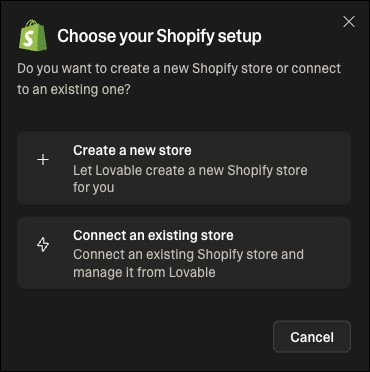
- Create a new store
- Connect an existing store
To create a new store, follow the steps below:
1
Select the country
Select the country where your store will be based. This will be used to set the currency of your Shopify store.
2
Create store
Click Create store. Your sandbox store is now ready for setup. You can continue building your store as explained in the next steps.
Before the store is claimed, all collaborators in the project can use the Shopify integration with full read/write access.
Step 3: Add products and product images
Start by adding products with a name, description, and price. For example:Step 4: Manage your store
Manage your products and refine your store without leaving Lovable. For example, you can tell Lovable to:- Update product names, descriptions, or prices
- Remove products
- Display all products
- Add product filtering functionality and create collections based on different categories
- Add product review functionality and only allow reviews on verified purchases
- Add percentage-based or fixed amount-based (USD) discount codes and include the validity period
- Add wishlist functionality and ability to share the wishlist
Step 5: Claim your Shopify store (new stores only)
- When the store is claimed, the Lovable user who claimed it becomes the Shopify store owner.
- Only the Lovable user who claimed the store has write access to the store.
- Collaborators maintain read-only access to Shopify data (search and retrieve products, variants, and discount codes), but can still fully build the storefront.
1
Claim the store
Type
Claim the store. Lovable prompts you to claim the store. Click Claim.This opens Shopify in a new tab where you can log in and then complete the claim process. You may also get an email invitation to claim your store.2
Accept the claim store link
Accept the Claim store link from Shopify. This takes you back to your Lovable project.
3
Complete store setup in Shopify Admin
Your Shopify store is ready. Go to Shopify Admin to complete your store setup and activate payments so you can begin selling. See Shopify payments for more information.
lovable.app or your custom domain.
Step 6: Launch your store
When your store setup is complete, publish your Lovable project and share your store with the world. At any time, directly from Lovable, you can:- Create, update, and delete products
- Manage prices and descriptions
- Launch new collections, promotions, or bundles
FAQ
Can I connect an existing Shopify store to Lovable?
Can I connect an existing Shopify store to Lovable?
Yes. Lovable supports both creating new Shopify stores and connecting existing Shopify stores.To connect an existing store, your Lovable account email must match the Shopify store owner’s email. When connected, you can manage products and build your storefront directly from Lovable.
Why can’t I create or update products even though Shopify is connected?
Why can’t I create or update products even though Shopify is connected?
This is usually a permissions issue:
- Connected an existing store: only the user who connected the store can make changes (create/update/delete products, variants, and discount codes).
- Created a new store (not claimed yet): all collaborators can make changes.
- Created a new store (claimed): the user who claimed the store becomes the Shopify store owner, and only that user can make changes.
I claimed my store, but the verification failed. What should I do?
I claimed my store, but the verification failed. What should I do?
Sometimes Shopify can take a moment to finalize the claim. If verification fails, click Try again in Lovable to re-check the claim status. Retrying typically resolves the issue.
Can I remix Shopify projects?
Can I remix Shopify projects?
You cannot remix projects where the Shopify connection has been enabled.You can only remix an existing Shopify template project to get started, see Lovable + Shopify templates.
I added my products to a remixed template project, but the link to the product page is broken. How do I fix that?
I added my products to a remixed template project, but the link to the product page is broken. How do I fix that?
Prompt the Agent to do the following:This should ensure that you won’t have any issues in the future. For all other issues, click Try to Fix, and the Agent will address and resolve the issue.
I am still seeing some mock products in my remixed template project, how can I remove them?
I am still seeing some mock products in my remixed template project, how can I remove them?
Prompt the Agent to update the pages where you’ve seen these products, for example: