+ button next to Preview.
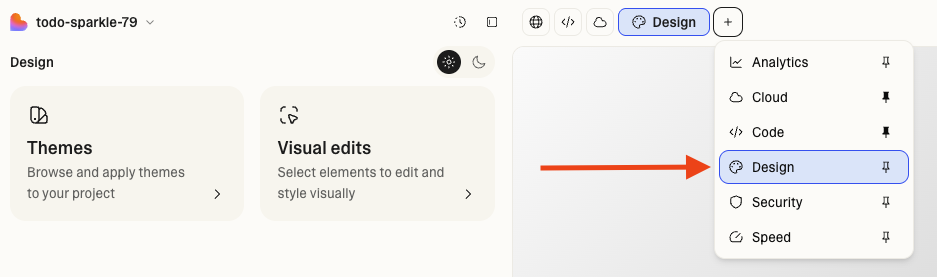
Why use design tools
Design tools empower everyone—designers, marketers, and non-technical teammates—to make design changes visually, stay on brand, and move faster.Key benefits
- Consistent branding: Apply shared themes that reflect your brand’s identity
- Faster iteration: Update layouts and text visually—no code or prompts required
- Accessible editing: Non-technical users can make confident design changes
- Live preview: See every visual change in real time before publishing
Common use cases
- Designers maintaining brand consistency across multiple projects
- Marketers launching new campaign pages without leaving brand guidelines
- Product managers refining layouts and copy directly
- Teams quickly building prototypes and variants with shared visual styles
Themes
Themes define your project’s core style system—colors, fonts, spacing, and border radius—forming the foundation of your brand’s identity.Key capabilities
- Apply: Choose from built-in Lovable templates or apply a custom theme
- Create: Generate a theme from your current project
- Import: Upload a custom CSS file (such as
index.cssorglobals.css) to turn it into a theme - Customize: Edit colors, typography, and spacing directly in the UI
- Share: Themes are available to all members in your workspace
- Preview: Test changes live before applying them
Visual editing
The Visual edit mode lets you change your project visually, right on the page. It’s designed for fast, intuitive adjustments with full control over layout and spacing.Key capabilities
- Multi-select elements for batch edits by holding
⌘ Command(Mac) or⊞ Win(Windows). - Layout controls for alignment and positioning
- Adjust margins and padding on individual sides of containers
- Edit text, colors, and fonts directly from the sidebar
- Enhanced text formatting with line breaks and inline styling
- Replace images by uploading files or adding image URLs
- Generate AI images by editing images with prompts
Quick start
-
Open the Design view from the
+button next to Preview. -
Switch between Themes and Visual edit tabs to work on your project’s design in the left-hand panel.
- Go to Themes to select a theme or create your own, and apply it to the project.
- Go to Visual edits to select elements in the live preview and edit them visually.
- Preview and save when you’re happy with the result.